IEMXchange Account Reports
Account-specific reports for your account are available only to you. No other trader can see reports related to your account, and you cannot see reports related to someone else’s account.
Trades
- The Trades Report lists all trades you have made for a particular asset. This report will reconcile your current asset holdings by showing you how you arrived at this inventory.
- To access a Trades Report for a particular asset, first use the Select a Market button on your trading screen to select the market in which the asset trades. Then click on the appropriate quantity-held hypertext that appears in the right-hand side of your screen (denoted “1” in the picture below).
A special New Trades Report is also created when one of your outstanding bids or asks is traded. Items are added to this report whether or not you are logged in. When such a trade occurs against one of your outstanding orders, “You have 1 new message” will appear at the top right of your Market Window (denoted “5” in the picture below). Click on this message to see a report of trade against your outstanding limit orders. The New Trades Report is reset to a blank list after you view its contents, and the message alert will disappear.
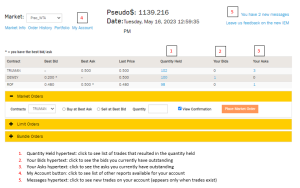
Outstanding Asks Report
- If the current best ask for an asset is one of your orders, an asterisk will appear next to the ask price in the Best Ask column of the Market Window. You can see the detail for this order or information about other ask orders that you have in the queue by accessing the Outstanding Ask Report.
The Outstanding Asks Report lists all ask orders (orders to sell) that you have placed and that have not yet completely traded. This report is presented for a single asset at a time. It shows your orders that remain in the ask queue. This report gives to you access to the cancel order function for any of your orders that remain in the queue.
To access an Outstanding Orders Report for a particular asset, first use the Select a Market button on your trading screen to select the market in which the asset trades. Then click on the appropriate Your-Asks hypertext that appears in the right-hand side of your screen (denoted “2” in the picture above).
Outstanding Bids Report
- If the current best bid for an asset is one of your orders, an asterisk will appear next to the bid price in the Best Bid column of the Market Window. You can see the detail for this order or information about other bid orders that you have in the queue by accessing the Outstanding Bid Report.
The Outstanding Bids Report lists all bid orders (orders to buy) that you have placed and that have not yet completely traded. This report is presented for a single asset at a time. It shows you your orders that remain in the bid queue. This report gives to you access to the cancel order function for any of your orders that remain in the queue.
To access an Outstanding Orders Report for a particular asset, first use the Select a Market button on your trading screen to select the market in which the asset trades. Then click on the appropriate Your Bids hypertext that appears in the right-hand side of your screen (denoted “3” in the picture above).
Orders and Order Resolution Report
- The Orders and Order Resolution Report lists all orders you have placed (market orders to buy or sell, bids, and asks) and tells you how they have been resolved. Orders can be:
- still outstanding
- traded
- expired
- canceled by the trader
- declared infeasible by the exchange
This report is presented for a single asset at a time or for all assets. You can specify the time period that the report covers. Longer time periods will require more time to generate the report.
To access an Orders and Order Resolution Report, use the My Account button at the top of your IEMXchange screen (denoted “4” in the picture above). Then click on “View Order History” to select the report. Submit the information requested to prepare the report.
Portfolio Report
- When you select a market, the price screen also displays your current holdings in that market.
The Portfolio Report lists all your holdings across all markets. Assets are sorted in alphabetical order. If an asset is traded in only one market, portfolio values for that asset are calculated using the best bid, best ask, and last trade prices. You can see the detail of trades that resulted in a particular holding by clicking on the asset-holdings hypertext for that asset.
To access the Portfolio Report, use the My Account button at the top of your IEMXchange screen (denoted “4” in the picture above). Then click on the “View Portfolio” to select the report.
Liquidation Report
- Liquidation information for a particular asset can be accessed while the asset is still listed by clicking on the asset-holdings hypertext on the price screen.
The Liquidation Report lists all liquidations for assets that you held at the time of liquidation. Assets are sorted in alphabetical order. The report tells you the quantity of the asset that you held, its liquidation value, and the total amount of cash you received as a result of the liquidation.
To access the Liquidation Report, use the My Account button at the top of your IEMXchange screen (denoted “4” in the picture above). Then click on the “Liquidation Report” to select the report. Submit the information requested to prepare the report.
