Navigating in IEMXchange
The IEMXchange Screen
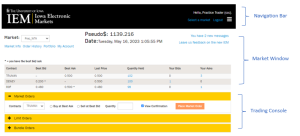
- The IEMXchange screen is divided into three sections (shown above)
- Navigation Bar – buttons used for moving around in IEMXchange
- Market Window – shows current market status
- Trading Console – where you enter your orders
The Navigation Bar allows you to move between markets and view additional information about markets and your trader account. The functions available to you in the Navigation Bar are described in detail below.
The Market Window shows the current best bid, best ask, and last trade price for all assets traded in the market. In addition, the Market Window contains information about your activity in the market. When one of your outstanding orders reaches the top of its respective queue, an asterisk will appear after the associated best bid or best ask price. The hypertext links in the columns labeled “Quantity Held”, “Your Bids”, and “Your Asks” give you access to information about your trades and outstanding orders for individual assets in the market. Market Window functions are described in detail in the Account Specific Reports and Market Reports sections of this manual.
At the top, right side of the Market Window there are links to “Market Info”, “Order History”, “Portfolio”, and “My Account”. The left side of Market Window has links that will take you to your messages or allow you to leave feedback. Clicking “Leave us feedback on the new IEM” will bring up a survey where you can leave us any comments or feedback you have on the IEM.
The Trading Console allows you to enter trades. This console is described in detail in the Trading section of this manual.
The IEMXchange Navigation Bar

- The top of your IEMXchange screen contains a navigation bar. This navigation bar contains 2 buttons and a bar menu:
- Select a Market – to change markets
- Logout – to log out of IEMXchange
In the bar menu:
- Market Information – to see public information about the market
- My Account – to see private information about your account
- Help – to see information about how to use IEMXchange
To access a function, click on the associated button.
“Select a Market” Button
- The Select a Market button allows you to change the market shown in the price screen, or to return to the markets after viewing another information screen. Clicking the Select a Market button will take you back to the welcome page where you can choose a market by selecting it from the Choose a Market drop-down list. After selecting a market, click on Start Trading to change to that market.
-
“Logout” Button
- Use the Logout button to log out of your account.
- Remember: neglecting to log out may give others access to your account.
“Market Info” Button
- The Market Information button gives you access to public information about the markets. This information includes price histories for the contracts in the market, market prospectuses, and historical price graphs. To see information for a particular market, first select the Market Info button, then click on one of the markets listed to see the list of available information.
“My Account” Button
The My Account button gives you access to information about your account and allows you to maintain information about your account. Use this option to:
-
- Change your password
- Change your address, phone number, or email address
- Notify the IEM office that you wish to withdraw funds from your account
- Close your account
- View your current portfolio
- View a history of your trades
- View a history of your orders
- View liquidation reports for assets that have been liquidated
“Help” Button
The Help button gives you access to general information about the IEMXchange trading system. Use this button to access information about how to trade, how to maintain your account, and how to contact the IEM Office.
